Online Mic Test: Record & Playback Tool (Plus Tips to 10X Your Audio Quality)
We’ve all been there: “Is this on??” “Can you hear me?” “Is this thing working?!?” Online audio is anything but predictable. But, this online mic test aims to bring back the certainty when you jump on your next online call, podcast interview or webinar. Ask, “How do I test my Microphone?” no longer! It’s all right here.
Use our tool below to record a microphone test, then listen back to ensure you’re sounding your best self! Afterwards, look below for dozens of tips on improving your audio, editing your audio or buying the best microphone for your budget. You might even want to upload your audio and publish it as a podcast – here are the best podcast hosting platforms where you can do just that.
Anyway, let’s get to the microphone test!
Online Mic Test Tool 👇
If not, try to turn up your volume, or read on to troubleshoot your issue.
Recording: 0s/10s
Here’s how our online mic test works:
- Click the ‘request microphone access’ button
- Click ‘allow’ on the popup that appears.
- Click ‘Record’ to start recording your mic.
- If your mic is working, you’ll see a moving sound wave as you speak
- Click ‘Stop’ to finish your recording test
- Click the play button to listen back and review your sound quality.
- If your sound quality isn’t as good as you’d hoped, consider Upgrading your Equipment.
Now that you’ve done your online mic test, we’ve got a few more things for you. First, if it didn’t work, look at the troubleshooting section below. If it did work, then check out how to improve your audio. And finally, once you’re all tested and top quality, have a peek at our resources on doing better recordings and editing your audio in the best way possible.
How to Improve Your Recordings, from Audio Quality to Content
It doesn’t matter what you’re using that microphone for; from online meetings to top-notch narrative podcasts, there are always ways you can improve how your voice comes across online. Here are some tips.
Upgrading your Equipment
- Find the best microphone for top audio quality
- Microphone boom arms can make recording much easier
Planning and Recording
- Best apps for recording an online call
- Planning for audio recording
- Mic technique for podcasters
- How to eliminate reverb in any room
Cleaning up & Editing Your Recordings
- How to edit a podcast (applies to all audio editing)
- Alitu, an app for audio recording, cleanup, editing, & publishing
And, working with a mic but not using it to run a podcast yet? Crazy 😆 Learn how to start a podcast right here.
Testing a Mic on Windows 11
Most of the questions we get about testing a microphone are related to the computer (or mobile device!) you’re recording on, in which case an online mic test is no good! So, let’s look at how to test a mic on Windows 11 first since it seems to be the most common. Having that elusive ‘browser error’ or, worse yet, the ‘microphone access error’ popup before a high-profile meeting can be… stress-inducing, to say the least
First job is to make sure the right microphone is selected. Quite often, if your mic isn’t working, you’ll find you just haven’t got the right device set as the default.
On Windows 11, find the audio icon on the bottom right (looks helpfully like a speaker!) and right-click it. Then, click ‘Sound Settings’.

Next, look down to the ‘Input’ section of the settings page. This is the easiest place to do a mic test on Windows 11.
Ensure the right mic is selected. Start speaking into the mic, and watch the blue volume bar. This flickers up and down as you speak, showing that the computer’s detecting an input just fine. If you see that blue bar jumping left and right in time with your voice, then great! You’ve tested your mic, and it’s detecting sound.

If the volume is on the low side, simply drag the slider (shown here at 40%) further to the right to increase your signal.

Hit ‘Start Test’ to double-check you’re definitely coming through via your intended mic and not through your device’s built-in mics, instead.
How to Change Your Microphone Browser Settings
The infamous’ allow’ popup is the most common problem when recording in your browser. This is so easily missed; when you do, your microphone won’t record, no matter what.
Here’s what you’ll see:
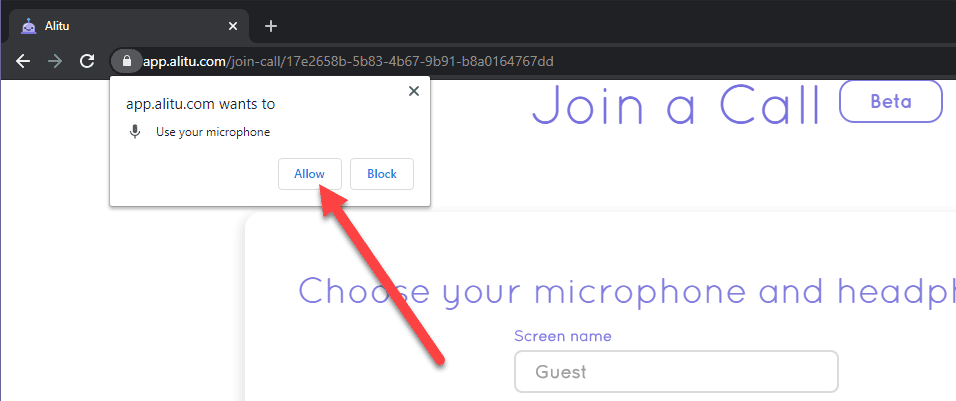
Note the popup right below the website address. It’s attached to the security padlock icon. This happens when a website asks permission to record from your mic. If you click ‘Allow’, then all should be well. You can then select which microphone to use.
But what if you click Block Microphone by accident, or you want to check you’ve given permission to your software or online tool?
Then, you can click the video camera icon on the other end, to edit, check or test your microphone settings:
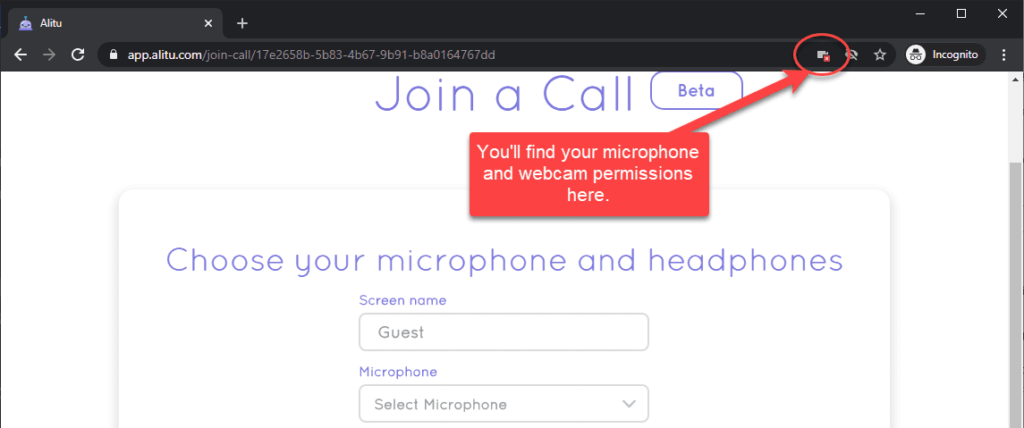
Clicking the camera icon brings up the following popup. Here, select ‘Always allow’, giving the current website permission to record. Remember, this is just your setting for the current website, so you’re still safe on other sites. And, if you want to permit other sites to record, you still have to allow it, either with the first ‘Allow’ popup or by clicking the settings icon above.
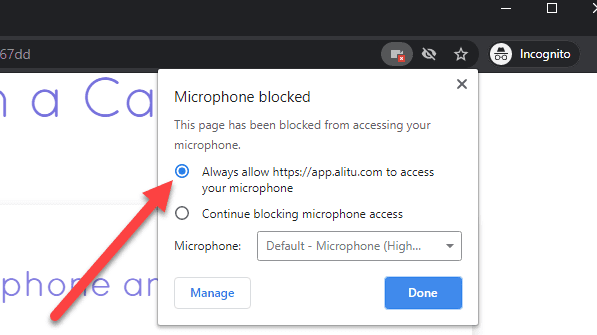
So, make sure this setting is correct, and then try another mic test to check your mic is working.
How to Test a Microphone on Discord
Here’s one for the growing world of Discord users. Discord is a great tool, akin to Slack, for chatting online. But, how do you test your microphone in Discord since an online mic test won’t cut it here? Quite easily, it turns out!
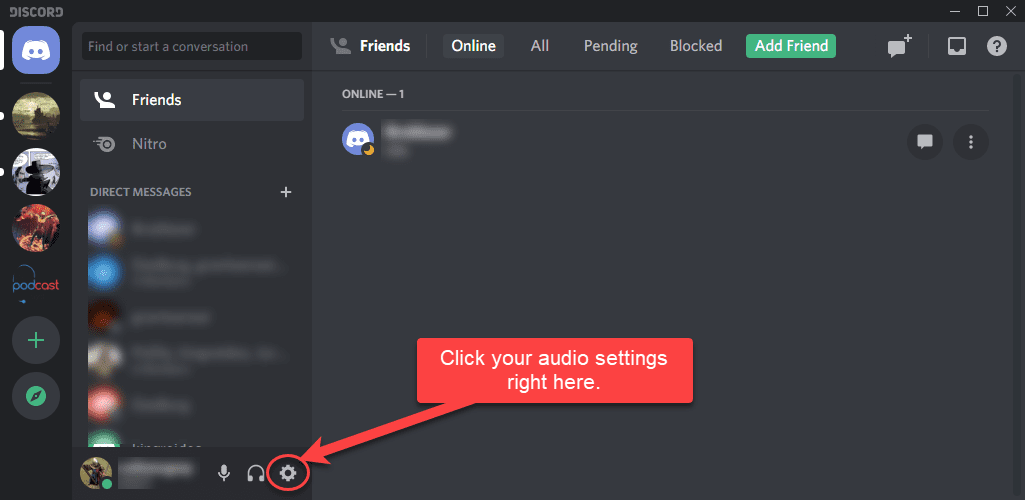
Find your username and avatar on the bottom left, and then click the audio settings icon. It looks like a cog, next to the mic and headphones icon.
Next, make sure you have the correct microphone selected on the “input device” setting. Finally, use the handy discord mic test itself to make sure all’s working well. Look for the “Mic Test” header, and click the “Let’s Check” button. You’ll hear Discord testing your mic by playing it back to you and showing a volume indicator on the bar to the right. You can adjust the controls on both the input and output functions to achieve optimal volume levels for your setup.
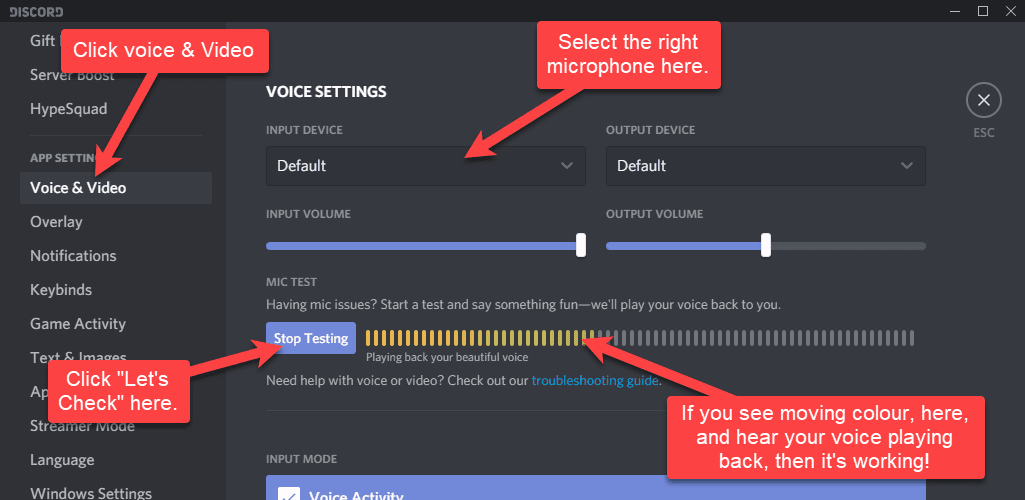
This is great because you can check the quality simultaneously through the playback. Mic tested!
Summary: Online Mic Test
I hope that’s given you everything you need to know to go ahead and run a mic test whenever you need it.
If you’re looking for more help or guidance too, be sure to check out:
- Our full ‘How to Start a Podcast‘ guide
- Our ‘Best Podcast Microphones‘ guide
- Our IndiePod Community

